iPhone Backup Extractor FAQs
How to Back Up iPhone with iTunes?What's the iPhone Backup Location?
Does the iPhone Backup Extractor support iPhone 15 Pro Max, iPhone 15 Pro, iPhone 15 Plus and iPhone 15?
Is the iPhone Backup Extractor compatible with iOS 17?
What data can be extracted from iPhone backups using the iPhone Backup Extractor?
How to Back Up iPhone with iTunes?
If using iTunes 10.8 or later:
iTunes will create backups of your iPhone when you:
- Sync with iTunes (disabled if you have iCloud backup turned on)
- Right-click (or Control-click) the iPhone in iTunes under Devices and choose Back Up
Use these steps to manually back up your iPhone using iTunes:
- Connect your iOS device to a computer with the latest version of iTunes installed.
- Click the File menu and select Devices > Back up.
Or
- Connect your iPhone to a computer with the latest version of iTunes installed.
- Open the iPhone's Summary tab. There are two ways to access this:
- Click the iPhone button in the upper right corner. (If viewing the iTunes Store, click the Library button in the upper right corner. The device button will then be visible.)
- From any view in iTunes, click the View menu and select Show Sidebar. Select your iPhone in iTunes under Devices.
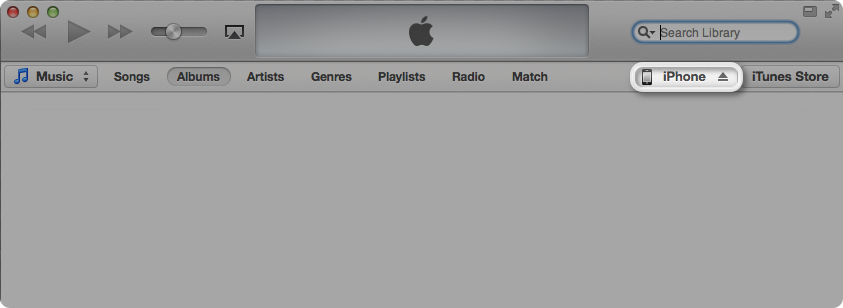
- Click the Back Up Now button.
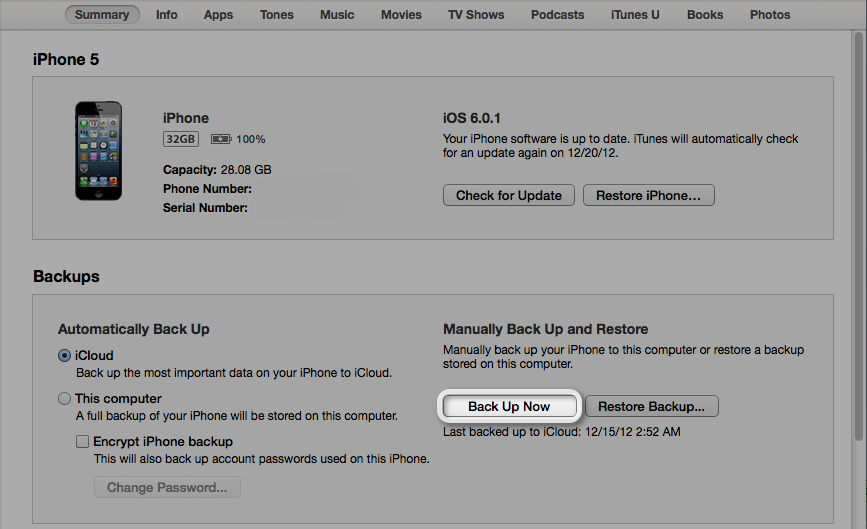
To verify that the backup finished successfully, open iTunes Preferences and select the Devices tab. The name of the iPhone will appear along with the date and time the backup was created.
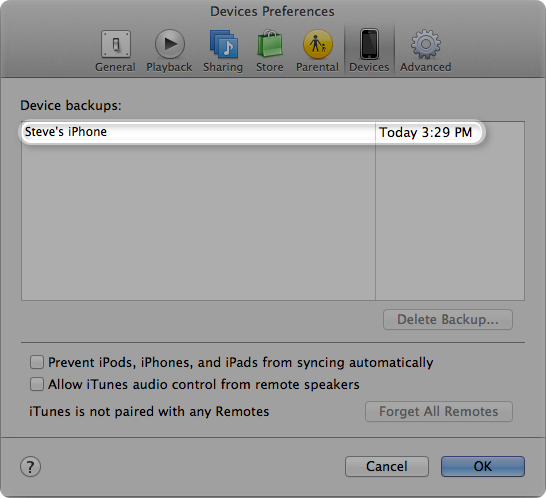
If using iTunes 10.7 or earlier:
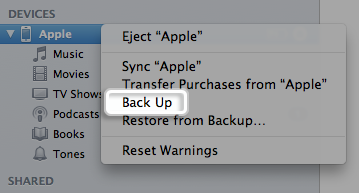
Go Back to Top
What's the iPhone Backup Location?
iPhone Backup Location for Mac OS X
In Mac OS X your iPhone files are backed up at the following location:
~/Library/Application Support/MobileSync/Backup/
The (~) symbol signifies your home directory, which is at the same place where all your other personal documents are stored.
iPhone Backup Location for Windows 11, 10, 8, 7, XP, and Vista
Windows XP stores all of your iPhone backup files in this location:
C:\Documents and Settings\user\Application Data\Apple Computer\MobileSync\Backup
Windows Vista and Windows 7 back up the iPhone files here:
C:\Users\user\AppData\Roaming\Apple Computer\MobileSync\Backup
Windows 8 and Windows 10 put the iPhone backups in the following directory:
\Users\YOURUSERNAME\AppData\Roaming\Apple Computer\MobileSync\Backup
Obviously if your main drive is not C: then you’ll have to change that, same goes for ‘user’
Note to Windows users: the Application Data and AppData directories and their contents (iPhone backups included) are considered ‘hidden’ so you will need to enable ‘Show hidden files’ within Windows Explorer before you will be able to see the files.
Tips:
The iPhone Backup Extractor will automatically find the iPhone backups on your computer, so don't bother to use the methods presented above to find your iPhone backup location by yourself.
Go Back to Top
Does the iPhone Backup Extractor support iPhone 15 Pro Max, iPhone 15 Pro, iPhone 15 Plus and iPhone 15?
Yes, the iPhone Backup Extractor supports almost all iPod touch, iPad and iPhone models, including iPod touch 7, iPod touch 6, iPod touch 5, iPod touch 4, iPad Pro 12.9-inch (6th generation), iPad Pro 11-inch (4th generation), iPad Pro 12.9-inch (5th generation), iPad Pro 11-inch (3rd generation), iPad Pro 12.9-inch (4th generation), iPad Pro 11-inch (2nd generation), iPad Pro 12.9-inch (3rd generation), iPad Pro 11-inch, iPad Pro 12.9-inch (2nd generation), iPad Pro (10.5-inch), iPad Pro (9.7-inch), iPad Pro (12.9-inch), iPad Air (5th generation), iPad Air (4th generation), iPad Air (3rd generation), iPad Air 2, iPad Air, iPad mini (6th generation), iPad mini (5th generation), iPad mini 4, iPad mini 3, iPad mini 2, iPad mini, iPad (10th generation), iPad (9th generation), iPad (8th generation), iPad (7th generation), iPad (6th generation), iPad (5th generation), iPad (4th generation), iPad (3rd generation), iPad 2, iPad, iPhone 15 Pro Max, iPhone 15 Pro, iPhone 15 Plus, iPhone 15, iPhone 14 Pro Max, iPhone 14 Pro, iPhone 14 Plus, iPhone 14, iPhone SE (3rd generation), iPhone 13 Pro Max, iPhone 13 Pro, iPhone 13, iPhone 13 mini, iPhone 12 Pro Max, iPhone 12 Pro, iPhone 12, iPhone 12 mini, iPhone SE (2nd generation), iPhone 11 Pro Max, iPhone 11 Pro, iPhone 11, iPhone XS Max, iPhone XS, iPhone XR, iPhone X, iPhone 8 Plus, iPhone 8, iPhone 7 Plus, iPhone 7, iPhone SE, iPhone 6s Plus, iPhone 6s, iPhone 6 Plus, iPhone 6, iPhone 5s, iPhone 5c, iPhone 5, iPhone 4S, iPhone 4, iPhone 3GS, iPhone 3G.
Go Back to TopIs the iPhone Backup Extractor compatible with iOS 17?
Yes, the iPhone Backup Extractor will extract 22 types of data from backups of all iPod touch, iPhone and iPad models running any iOS version, iOS 17 included.
Go Back to TopWhat data can be extracted from iPhone backups using the iPhone Backup Extractor?
With the iPhone Backup Extractor, you can extract 22 types of data, including Camera Roll videos and photos, Photo Stream photos, messages (SMS, iMessage, MMS), WhatsApp messages, message attachments (images, videos, audios & contacts), WhatsApp attachments, contacts, call history, FaceTime records, notes, calendar, reminders, voice memos, Voicemail, Safari bookmarks, Kik chat history, Viber messages, Viber call history and photos, videos & documents in apps from the iTunes and iCloud backups of iPod touch, iPhone and iPad.
Go Back to Top

